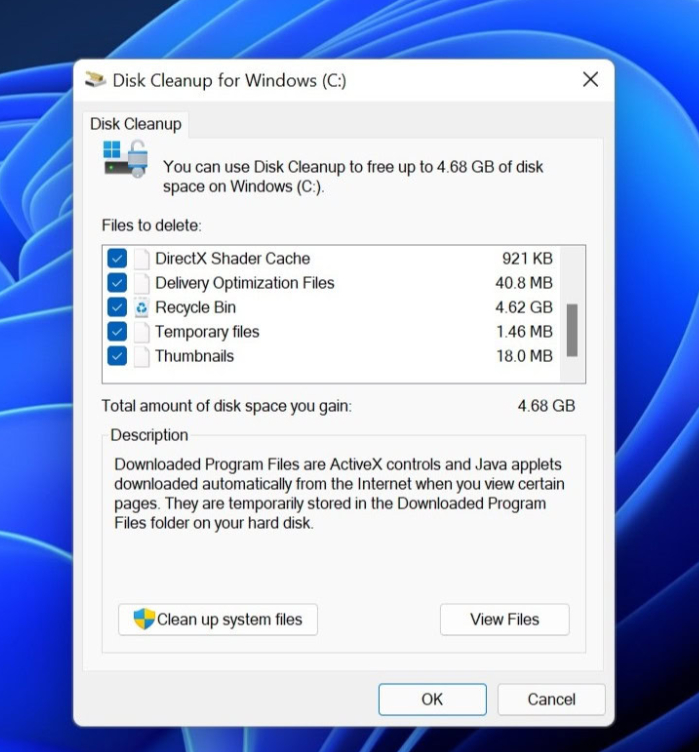Clearing cached and temporary files helps free up system resources and enhances performance, serving as a built-in maintenance tool in Windows.
If your computer desktop appears somewhat cluttered and you’re experiencing a slowdown in performance, it may be the right moment to clean up. The most effective way to maintain smooth operation is to ensure your Windows version is up to date (many users are often surprised to find their devices have missed several updates). However, if you already have the latest version, there are additional steps you can take to optimize performance.
Windows includes several useful utilities that can help you free up disk space (and they are pre-installed on your computer). These tools aren’t designed for significant repairs but can assist in enhancing speed by eliminating unnecessary files.
Routine computer use creates stored cache files that may become corrupted or obsolete, resulting in operational glitches and prolonged boot times. Removing this cache and other temporary files can enhance performance and maintain optimal functioning. Here’s how to do it.
How to utilize Windows Cleanup recommendations
Windows 11 can pinpoint large files, unused applications, and system files that are safe to delete. This is an excellent starting point for optimizing your disk space. Here’s how to find these tools:
1. Click the Start button > Settings
2. System > Storage
3. Scroll down to “Cleanup recommendations”
This will display temporary files located in your Downloads folder and the Recycle Bin. Removing these files can reclaim several gigabytes of disk space. Before proceeding, make sure there’s nothing you need in your Downloads folder, as it may contain important files.
Other suggestions for deletion will appear on this screen, including large or unused files that Windows will highlight for your consideration.
Many of the large files suggested will be video clips or sizable image files, which you may want to assess before removal.
At the bottom, Windows will suggest apps you seldom use (or have never opened) that you might consider removing. If there’s an app you don’t need, you can uninstall it to regain disk space.
How to access the Windows Disk Cleanup utility
Disk Cleanup is another tool that is available for all Windows versions. The simplest way to launch it is by typing “Disk Cleanup” in the search bar to open the window.
The utility will identify temporary internet files, setup log files, and various cache files that can be safely removed to recover several gigabytes of storage (every little bit counts). Check the boxes next to the types of files you want to delete and click OK. It’s that simple.
How to clear your computer’s location cache
Some data is generated when your PC connects to a new location. You can safely remove your device’s location cache in Windows to free up additional space. Here’s how:
1. Open the Start menu and click “Settings”
2. Click “Privacy and Security”
3. Scroll down to the “Location history” section and click “Clear”
How to flush the DNS cache
If your internet speeds have slowed down, one potential remedy is to flush the DNS cache. This task can be accomplished easily with a single command. Here’s how:
1. Press the Windows key + R to open the Run command window
2. In the Run command prompt, type ipconfig/flushdns and hit Enter
Optimizing Windows involves good practices in file management, and keeping an eye on file accumulation is essential. While these cleanup utilities may seem minor in their impact, they collectively make a significant difference in maintaining smooth operation.
How to clear cached data from your Android phone and restore its speed
If your Android phone or tablet is running slowly, it’s time for a refresh.
Over time, devices tend to slow down. Thankfully, there are simple steps you can take to boost performance without needing to purchase a new device. First, consider restarting your device—this can resolve many issues. Another straightforward method for improving speed (and freeing up storage) is to delete cached data from the apps you use and the sites you visit frequently.
In this guide, I will explain how to clear cached data on an Android device. For Apple users, here are instructions for clearing cache on an iPhone.
How to clear cached data from Android applications
What you’ll need: Just an Android device with some applications installed. The location of the cached data settings may differ based on your Android version and device model, but the general steps outlined below should be familiar and easy to follow.
1. To quickly view all the applications installed on your Android device, launch the Settings app. Then, scroll down until you find Storage and tap on it. After that, look for the Apps option. If you’re having difficulty locating the Apps section, you can always utilize the search bar at the top of the Settings app for assistance.
Note: On certain Android devices, you might not see Storage and can go straight to Apps from the Settings menu.
Once you’re in the Apps section, most Android versions allow you to see which applications consume the most space easily. Just tap the three-dot menu in the upper right corner and select Sort by Size. (During my testing, this feature isn’t available on Pixel phones running Android 15.)
2. To clear the cache of apps installed on your Android device, select any app from the list. It’s better to choose an app you’ve installed rather than a system service like Android System Intelligence. I’ve experienced varied results when clearing the cache of system apps, so it’s preferable to stick to clearing the cache for apps you’ve added yourself.
Upon opening an app, you’ll see information such as its size, user data, cache size, and the total storage it occupies. At the top of the screen, there are two options: Clear storage and Clear cache.
Tap Clear cache to delete the stored cache for that app. Avoid selecting Clear storage, as it will reset the app, requiring you to set it up again. Clearing the cache is safe and won’t cause any issues.
3. Continue the previous step for all the apps installed on your Android device by browsing through the list and clearing the cache for any app that uses a significant amount of space.
If you want to be particularly thorough, you could clear the cache for every app on your device. However, it’s wise to begin with the major offenders, such as the Facebook app.
How to clear the cache from Chrome
What you need: You only require the Chrome app on your Android phone or tablet. If Chrome is your primary browser, it’s likely gathered a considerable amount of data, which can hinder your device’s performance. In such a case, here’s how to clear its cache.
1. Access History settings in Chrome
Open the Chrome app on your Android device, click the three-dot menu in the top-right corner, select History, and then choose Clear browsing data.
2. Select the data you wish to delete
The following screen will show a set of options, allowing you to decide which data to remove from Chrome. You may also select a time frame for when you want the data to be cleared.
Each option provides a brief explanation of its purpose and its potential impact on your browsing experience. For instance, clearing cookies and site data will log you out of most (if not all) websites, whereas clearing cached images and files may cause Chrome to load images a bit slower the next time you visit a website.
Choose the data you want to delete, select a time range, and then tap the Clear data button at the bottom.
Optional: An easier way to clear Chrome’s cache
In newer versions of Chrome for Android, tapping the menu button reveals an option called Clear Browsing Data. When you select this, a popup will prompt you to clear browsing data from a specified period. If you select More Options, you’ll be directed to the Browsing Data screen, where you can choose the data to delete and set the time frame.
What does cached data mean?
Cache refers to temporary storage that keeps data such as images, files, and scripts from websites you’ve visited or apps you’ve used, allowing them to load more quickly. When you clear cached data, whether from Chrome or any app, you remove the files that they’ve saved on your device.
For instance, in the Facebook app, cached data may include profile pictures, photos, and videos. Deleting cached data from the Facebook app will eliminate these temporary files from your device, which may slow down content loading the next time you use the app. However, this action won’t impact the accounts you access, posts, or your personal information.
Will clearing the cache delete all your app data?
No, clearing an app’s cache will not erase important data such as login credentials or saved settings. It simply removes temporary files that assist the app in loading faster, so you will retain any crucial information.
Will clearing the cache improve your Android device’s speed?
Yes, clearing the cache can free up storage and eliminate corrupted or outdated files that might slow down your device, resulting in better performance.
How often should you clear your cached data?
It depends on your device’s performance. If you notice slowdowns or other problems, clearing the cache can be part of your troubleshooting efforts. Otherwise, you might only need to do this once every three to six months.
Is clearing the cache just about gaining storage space?
Not exactly. One of the first things you should do when dealing with bugs or issues in an app is clear the cache. Often, cached files become corrupted or outdated, and clearing them forces the app to rebuild the cache, which can solve the problem. So, clearing the cache can help fix issues, not just free up storage. Neat, right?
Can you clear the cache for all Android apps at once?
There isn’t a built-in feature to clear the cache for all Android apps simultaneously, but you can go through the list of apps and clear their cache individually.